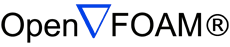4.5 Mesh conversion
The user can generate meshes using other packages and convert them into the format that OpenFOAM uses. There are numerous mesh conversion utilities listed in Table A.2. Some of the more popular mesh converters are listed below and their use is presented in this section.
- fluentMeshToFoam
- reads a Fluent.msh mesh file, working for both 2-D and 3-D cases;
- star4ToFoam
- reads STAR-CD/PROSTAR mesh files.
- gambitToFoam
- reads a GAMBIT.neu neutral file;
- ansysToFoam
- reads an I-DEAS mesh written in ANSYS.ans format;
- cfx4ToFoam
- reads a CFX mesh written in .geo format;
4.5.1 fluentMeshToFoam
Fluent writes mesh data to a single file with a .msh extension. The file must be written in ASCII format, which is not the default option in Fluent. It is possible to convert single-stream Fluent meshes, including the 2 dimensional geometries. In OpenFOAM, 2 dimensional geometries are currently treated by defining a mesh in 3 dimensions, where the front and back plane are defined as the empty boundary patch type. When reading a 2 dimensional Fluent mesh, the converter automatically extrudes the mesh in the third direction and adds the empty patch, naming it frontAndBackPlanes.
The following features should also be observed.
- The OpenFOAM converter will attempt to capture the Fluent boundary condition definition as much as possible; however, since there is no clear, direct correspondence between the OpenFOAM and Fluent boundary conditions, the user should check the boundary conditions before running a case.
- Creation of axi-symmetric meshes from a 2 dimensional mesh is currently not supported but can be implemented on request.
- Multiple material meshes are not permitted. If multiple fluid materials exist, they will be converted into a single OpenFOAM mesh; if a solid region is detected, the converter will attempt to filter it out.
- Fluent allows the user to define a patch which is internal to the mesh, i.e. consists of the faces with cells on both sides. Such patches are not allowed in OpenFOAM and the converter will attempt to filter them out.
- There is currently no support for embedded interfaces and refinement trees.
The procedure of converting a Fluent.msh file is first to create a new OpenFOAM case by creating the necessary directories/files: the case directory containing a controlDict file in a system subdirectory. Then at a command prompt the user should execute:
fluentMeshToFoam <meshFile>
4.5.2 star4ToFoam
This section describes how to convert a mesh generated on the STAR-CD code into a form that can be read by OpenFOAM mesh classes. The mesh can be generated by any of the packages supplied with STAR-CD, i.e.PROSTAR, SAMM, ProAM and their derivatives. The converter accepts any single-stream mesh including integral and arbitrary couple matching and all cell types are supported. The features that the converter does not support are:
- multi-stream mesh specification;
- baffles, i.e. zero-thickness walls inserted into the domain;
- partial boundaries, where an uncovered part of a couple match is considered to be a boundary face;
- sliding interfaces.
For multi-stream meshes, mesh conversion can be achieved by writing each individual stream as a separate mesh and reassemble them in OpenFOAM.
OpenFOAM adopts a policy of only accepting input meshes that conform to the fairly stringent validity criteria specified in section 4.1. It will simply not run using invalid meshes and cannot convert a mesh that is itself invalid. The following sections describe steps that must be taken when generating a mesh using a mesh generating package supplied with STAR-CD to ensure that it can be converted to OpenFOAM format. To avoid repetition in the remainder of the section, the mesh generation tools supplied with STAR-CD will be referred to by the collective name STAR-CD.
4.5.2.1 General advice on conversion
We strongly recommend that the user run the STAR-CD mesh checking tools before attempting a star4ToFoam conversion and, after conversion, the checkMesh utility should be run on the newly converted mesh. Alternatively, star4ToFoam may itself issue warnings containing PROSTAR commands that will enable the user to take a closer look at cells with problems. Problematic cells and matches should be checked and fixed before attempting to use the mesh with OpenFOAM. Remember that an invalid mesh will not run with OpenFOAM, but it may run in another environment that does not impose the validity criteria.
Some problems of tolerance matching can be overcome by the use of a matching tolerance in the converter. However, there is a limit to its effectiveness and an apparent need to increase the matching tolerance from its default level indicates that the original mesh suffers from inaccuracies.
4.5.2.2 Eliminating extraneous data
When mesh generation in is completed, remove any extraneous vertices and compress the cells boundary and vertex numbering, assuming that fluid cells have been created and all other cells are discarded. This is done with the following PROSTAR commands:
CSET NEWS FLUID
CSET INVE
CDEL CSET
CSET NEWS FLUID
VSET NEWS CSET
VSET INVE
CSET NEWS FLUID
VSET NEWS CSET
BSET NEWS VSET ALL
BSET INVE
BDEL BSET
At this time, the model should contain only the fluid cells and the supporting vertices, as well as the defined boundary faces. All boundary faces should be fully supported by the vertices of the cells, if this is not the case, carry on cleaning the geometry until everything is clean.
4.5.2.3 Removing default boundary conditions
By default, STAR-CD assigns wall boundaries to any boundary faces not explicitly associated with a boundary region. The remaining boundary faces are collected into a default boundary region, with the assigned boundary type 0. OpenFOAM deliberately does not have a concept of a default boundary condition for undefined boundary faces since it invites human error, e.g. there is no means of checking that we meant to give all the unassociated faces the default condition.
Therefore all boundaries for each OpenFOAM mesh must be specified for a mesh to be successfully converted. The default boundary needs to be transformed into a real one using the procedure described below:
- Plot the geometry with Wire Surface option.
- Define an extra boundary region with the same parameters as the default
region 0 and add all visible faces into the new region, say 10, by selecting a
zone option in the boundary tool and drawing a polygon around the entire
screen draw of the model. This can be done by issuing the following
commands in PROSTAR: RDEF 10 WALL
BZON 10 ALL
- We shall remove all previously defined boundary types from the set. Go
through the boundary regions: Collect the vertices associated with the boundary set and then the boundary faces associated with the vertices (there will be twice as many of them as in the original set).BSET NEWS REGI 1
BSET NEWS REGI 2
… 3, 4, …
This should give the faces of boundary Region 10 which have been defined on top of boundary Region 1. Delete them with BDEL BSET. Repeat these for all regions.BSET NEWS REGI 1
VSET NEWS BSET
BSET NEWS VSET ALL
BSET DELE REGI 1
REPL
4.5.2.4 Renumbering the model
Renumber and check the model using the commands:
CSET NEW FLUID
CCOM CSET
VSET NEWS CSET
VSET INVE (Should be empty!)
VSET INVE
VCOM VSET
BSET NEWS VSET ALL
BSET INVE (Should be empty also!)
BSET INVE
BCOM BSET
CHECK ALL
GEOM
4.5.2.5 Writing out the mesh data
Once the mesh is completed, place all the integral matches of the model into the couple type 1. All other types will be used to indicate arbitrary matches.
CPSET NEWS TYPE INTEGRAL
CPMOD CPSET 1
BWRITE
CWRITE
VWRITE
CPWRITE
After outputting to the three files, exit PROSTAR or close the files. Look through the panels and take note of all STAR-CD sub-models, material and fluid properties used – the material properties and mathematical model will need to be set up by creating and editing OpenFOAM dictionary files.
The procedure of converting the PROSTAR files is first to create a new OpenFOAM case by creating the necessary directories. The PROSTAR files must be stored within the same directory.
4.5.2.6 Converting the mesh to OpenFOAM format
The translator utility star4ToFoam can now be run to create the boundaries, cells and points files necessary for a OpenFOAM run:
star4ToFoam <meshFilePrefix>
4.5.3 gambitToFoam
GAMBIT writes mesh data to a single file with a .neu extension. The procedure of converting a GAMBIT.neu file is first to create a new OpenFOAM case, then at a command prompt, the user should execute:
gambitToFoam <meshFile>
The GAMBIT file format does not provide information about type of the boundary patch, e.g. wall, symmetry plane, cyclic. Therefore all the patches have been created as type patch. Please reset after mesh conversion as necessary.
4.5.4 ansysToFoam
OpenFOAM can convert a mesh generated by I-DEAS but written out in ANSYS format as a .ans file. The procedure of converting the .ans file is first to create a new OpenFOAM case, then at a command prompt, the user should execute:
ansysToFoam <meshFile>
Note, the ideasUnvToFoam utility for can convert .unv files written by I-DEAS.
4.5.5 cfx4ToFoam
CFX writes mesh data to a single file with a .geo extension. The mesh format in CFX is block-structured, i.e. the mesh is specified as a set of blocks with glueing information and the vertex locations. OpenFOAM will convert the mesh and capture the CFX boundary condition as best as possible. The 3 dimensional ‘patch’ definition in CFX, containing information about the porous, solid regions etc. is ignored with all regions being converted into a single OpenFOAM mesh. CFX supports the concept of a ‘default’ patch, where each external face without a defined boundary condition is treated as a wall. These faces are collected by the converter and put into a defaultFaces patch in the OpenFOAM mesh and given the type wall; of course, the patch type can be subsequently changed.
Like, OpenFOAM 2 dimensional geometries in CFX are created as 3 dimensional meshes of 1 cell thickness. If a user wishes to run a 2 dimensional case on a mesh created by CFX, the boundary condition on the front and back planes should be set to empty; the user should ensure that the boundary conditions on all other faces in the plane of the calculation are set correctly. Currently there is no facility for creating an axi-symmetric geometry from a 2 dimensional CFX mesh.
The procedure of converting a CFX.geo file is first to create a new OpenFOAM case, then at a command prompt, the user should execute:
cfx4ToFoam <meshFile>