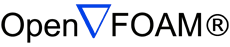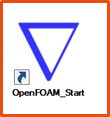OpenFOAM® Installation on Windows - Docker
We offer OpenFOAM binaries for Windows versions 7, 8 and 10. Based on Docker technology, the benefits of our containerised version are:
- It comes with an OpenCFD installer wizard (see figure below)
- It guarantees the same results as the original Linux executable
- …using the same, familiar command line environment
All user files inside the Docker environment are available on the host inside the C:\user\<username> folder where <username> is the user’s login name.
Please follow the installation instructions in the README file carefully. In case of difficulties, please refer to the FAQ section below.
The installer at work …
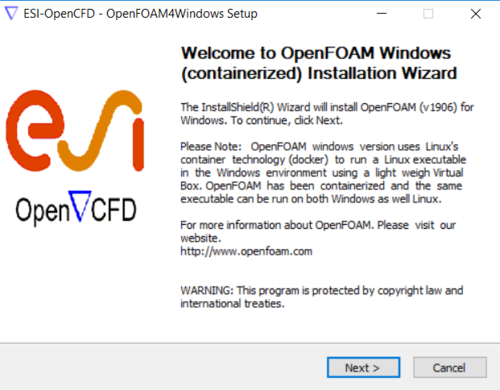
Frequently Asked Questions (FAQs)
- How do I run the OpenFOAM tutorials in the Windows version?
Double-click the OpenFOAM_Start shortcut on the Desktop to enter the OpenFOAM Windows working environment. Change directory to the workingDir folder and copy the tutorial you would like to run, for example, by typing following commands:cd workingDir cp -ar $FOAM_TUTORIALS/incompressible/icoFoam/cavity/cavity . cd cavity blockMesh icoFoam - Where is OpenFOAM installed in Windows?
The OpenFOAM installation is in /opt/OpenFOAM/OpenFOAM-v2012 - Where are the OpenFOAM tutorials located?
The OpenFOAM tutorials are located in /opt/OpenFOAM/OpenFOAM-v2012/tutorials - Why am I not able to run tutorials at the default location?
Users cannot run tutorials at the default location because of a lack of write-permissions. The User should copy all relevant files and folders to the working directory workingDir which has the appropriate file-write permissions. - Where in the Windows environment are the contents of workingDir container?
The Working Folder (named workingDir in the container) is a shared folder in the Windows environment with your username e.g. C:\Users\alex, where alex is the user name - the content will be available to the Docker container running OpenFOAM. - How can I post process the results from OpenFOAM? I am unable to launch Paraview/ParaFoam from terminal?
It is not possible to use ParaView within the container, you will need to download ParaView for Windows from the ParaView website, install it directly on Windows and use it outside of the Docker container. Create a file with the suffix ”.foam” e.g. type the command ”touch a.foam” in your case folder. Launch ParaView and browse the case folder. Open the file with suffix ”.foam” to start the post processing. - I have completed the OpenFOAM installation but Clicking on the OF_Create_Env throws an error: unable to find the image ”of_v1712_centos73:latest” locally
Prerequisites: Right click on the Oracle Virtual Box shortcut and Open it as Administrator. If default is running, right click over it and select Close → PowerOff to close it- Click on the Docker Quickstart terminal shortcut on your desktop to open the terminal. Check for any error messages. If there are no error messages, go to the next step. In the case of errors, please address the particular error, referring to the other FAQs listed here.
- Type the command docker images in the terminal. If the output shows no errors, go to the next step. In the case of errors, please address the particular error, referring to the other FAQs listed here.
- Go to the installation folder e.g. /c/Program Files(x86)/ESI/OpenFOAM/v2012/Windows/scripts from the Docker Quickstart terminal using the change directory cd command as below:
cd /c/ cd *x86* cd ESI/OpenFOAM/v2012/Windows/scripts - Type the command docker load -i of_v1712_centos73.tar in the terminal window - this might take a while to execute, depending on system memory. Please note that of_v1712_centos73.tar refers to version OpenFOAM-v2012. The name of the tar file will change depending on the version.
- Now click on OF_Create_Env to create the container.